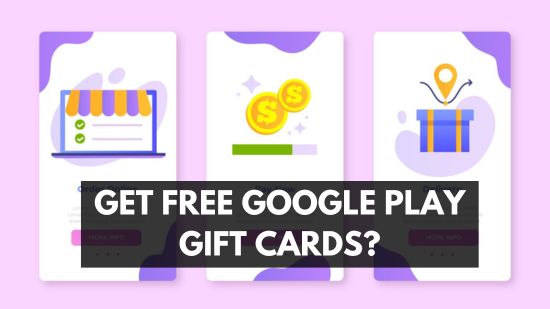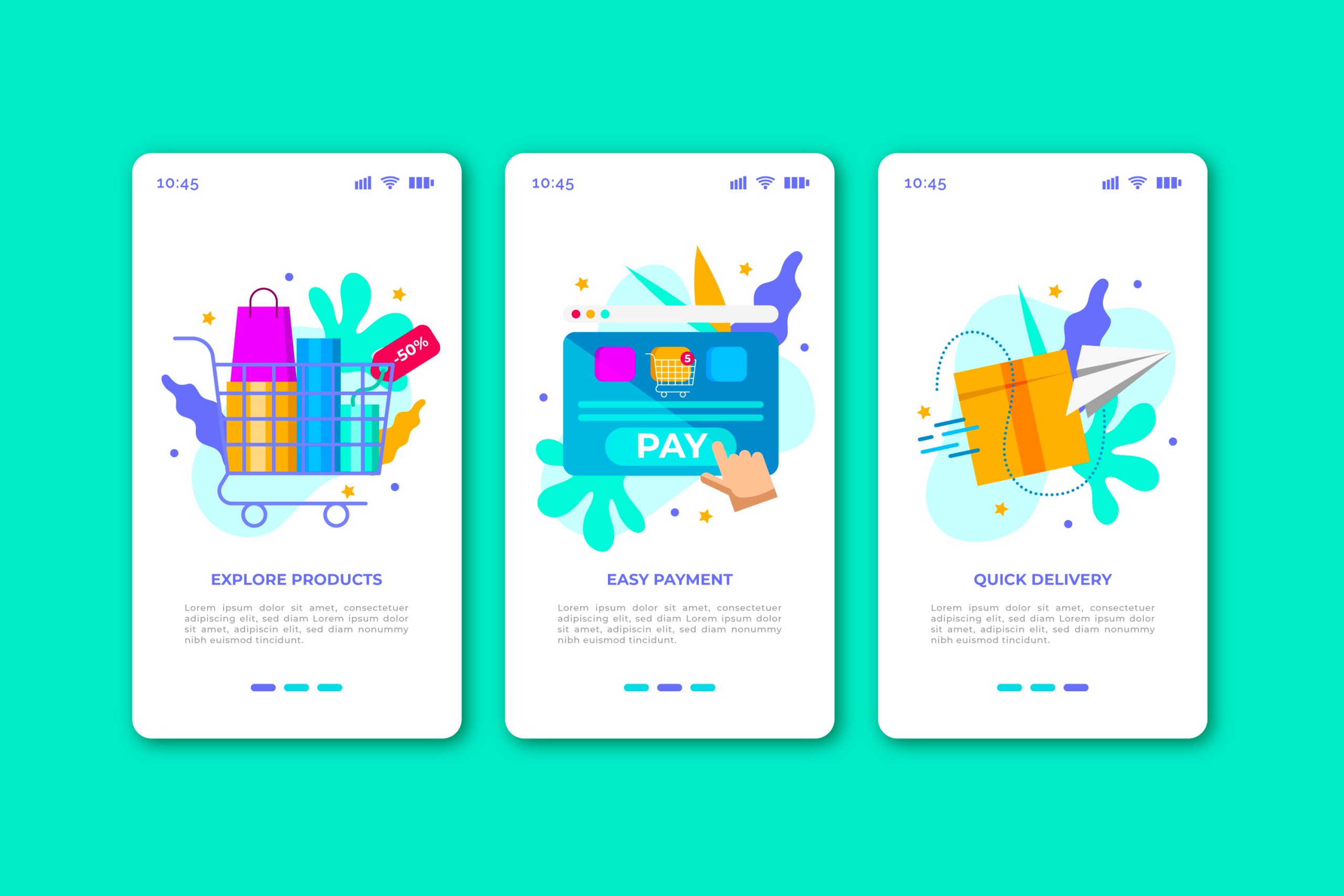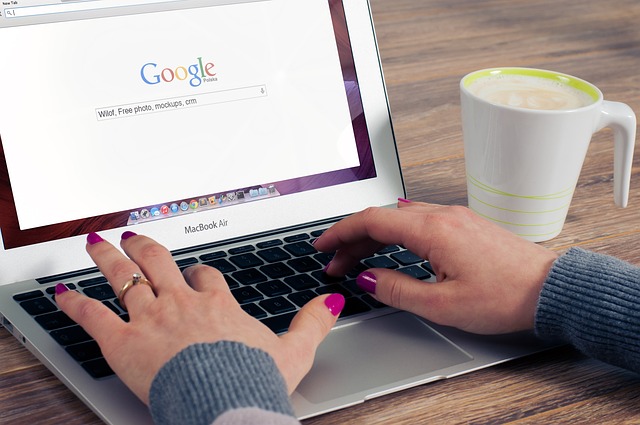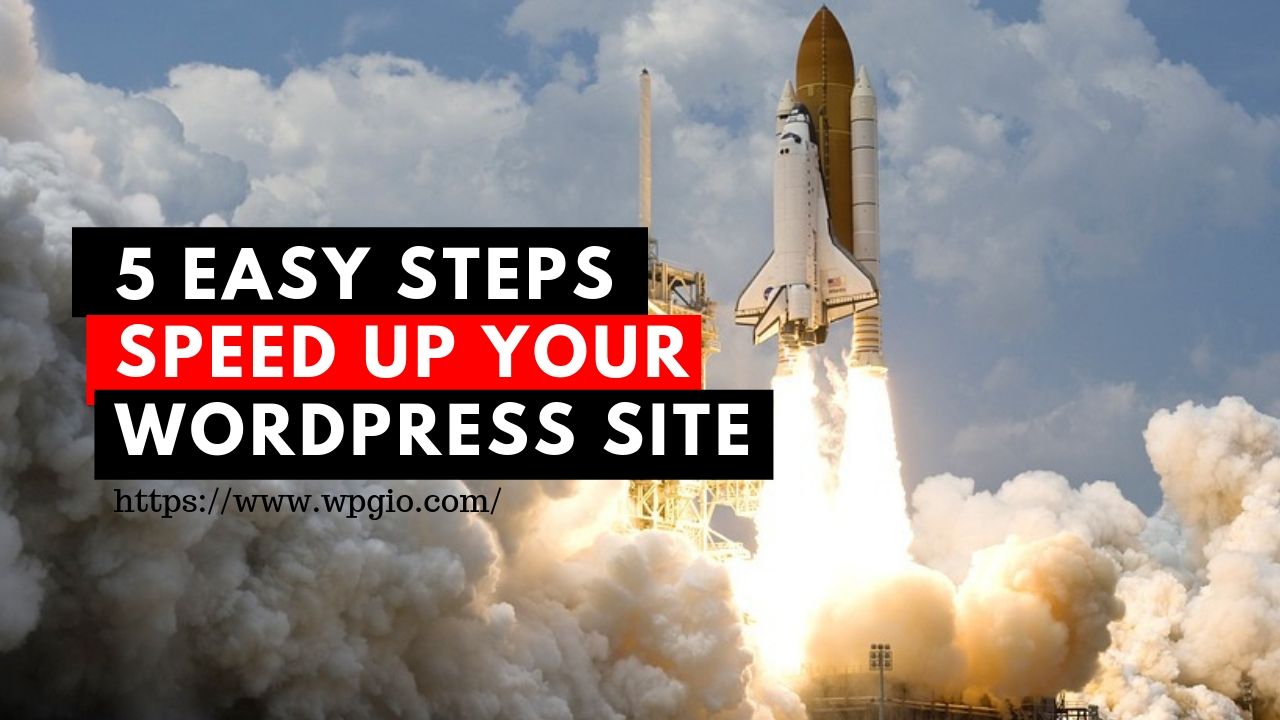
How to Speed up Your WordPress Site in 2019
How to speed your WordPress website? Well, you are in the right article, And after reading this article, you will learn speeding your website.
All these years, I have been testing different techniques to speed up WordPress websites, which is the best combination for me. You can also test it and see what will happen to your speed.
Before anything else, Be sure to backup your website to recover the state before we messed up the site. (laughing)

Do you need to pay to speed up your WordPress Site?
For this tutorial purpose, you don’t need to pay me anything. Because I teach this for free, and your website will have improvements guaranteed.
But if you are too busy to do this or need my help? Then you can pay me to do this fix for you. Click the button below to contact me now.
Easy Ways To Speed Up WordPress
Actually, speeding your website is a little ranking signal for your website. Not all speed care, as long as your website provides good quality content. Then your visitor will always stay and wait for your pages to load. So keep in mind, make your content Valuable to your audiences.

Why WordPress Site Speed Matters?
Speed is important because it is included in the 200+ ranking factors that Google considers website must rank in the SERPS.
I have to repeat this. It is just one of the 200+ ranking factors that Google counts. But when your website loads slower than a minute. I will bet. Your visitor is gone before the fully loaded page arrived.
Are you ready? Let’s Get this Fixed!
How To Speed Up WordPress
Take note that this is not in order in which you will follow. This is based on my website experience in speed. It would help if you also considered external scripts you need, like in conversions, for you don’t have any control over them.
If you follow these steps, I guarantee you have improvements in your speed.
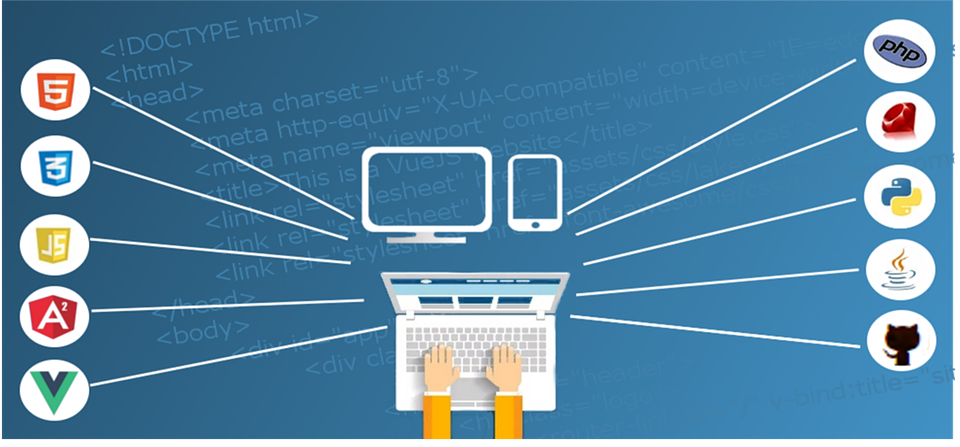
1. Choose Good Hosting Server
Wpgio started in free hosting, funny, right, but it’s true. I first purchased the domain in NameCheap, then I have no hosting yet, so I decided to host it in free and shared hosting.
Guess what happened? Well, I experienced a lot of downtimes. The hosting is not good, especially free. I always get this email saying your website is down at the moment.
Then I transfer to SiteGround, and Everything is Working well for me. Check out my article here on How to Sign Up in SiteGround Hosting.
Note: Above is my personal referral link, which provides a small discount (and a small commission to me) if you use it. I only recommend products I personally use and companies I support.
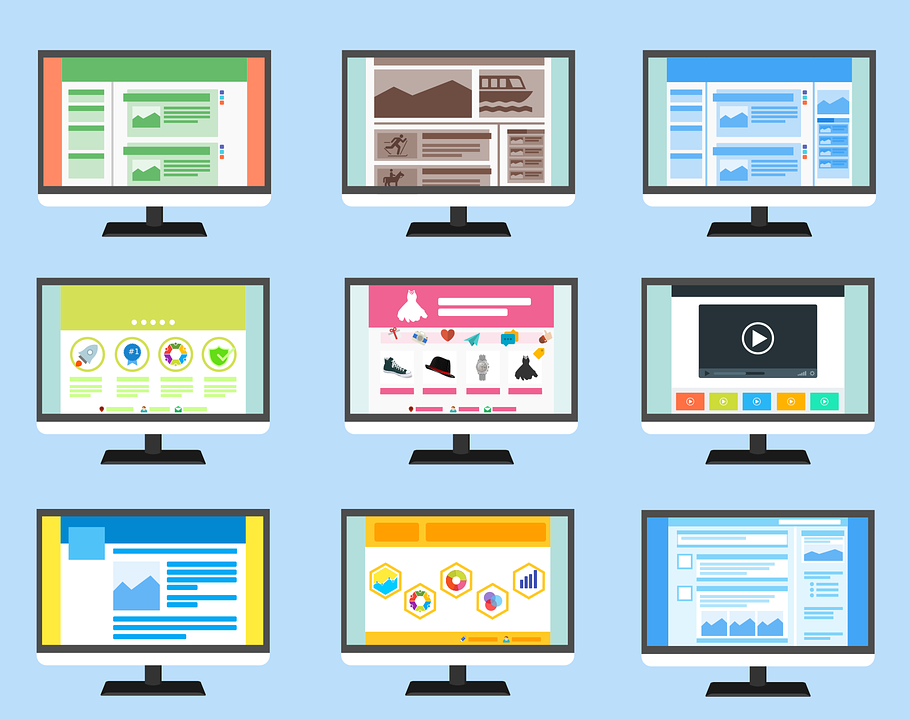
2. Choose a Solid Theme for WordPress
You can check in Envato Themes, which are providing tons of solid themes that fit your needs. For me, I tried to design my theme manually, so I know what codes I need.
To pick the right theme, check the theme reviews and how users love the theme. Or if you need me to choose which theme is best for you and speed it. You can contact me anytime. Click the button below and contact me.
Themes are significant to start speeding your website because there are many bloated code themes out there, and the extra codes you don’t need can also slow down your website.
3. Choose an Effective Caching Plugin
These are the best Caching plugin that I have tested and still using these days.
Note: If you are using a paid plugin, then it is much better. Contact me if you want me to set up your paid plugin properly.

WP Fastest Cache
I like WP Fastest Cache because it is easy to use. You can check all the settings. Let me show you my settings here:
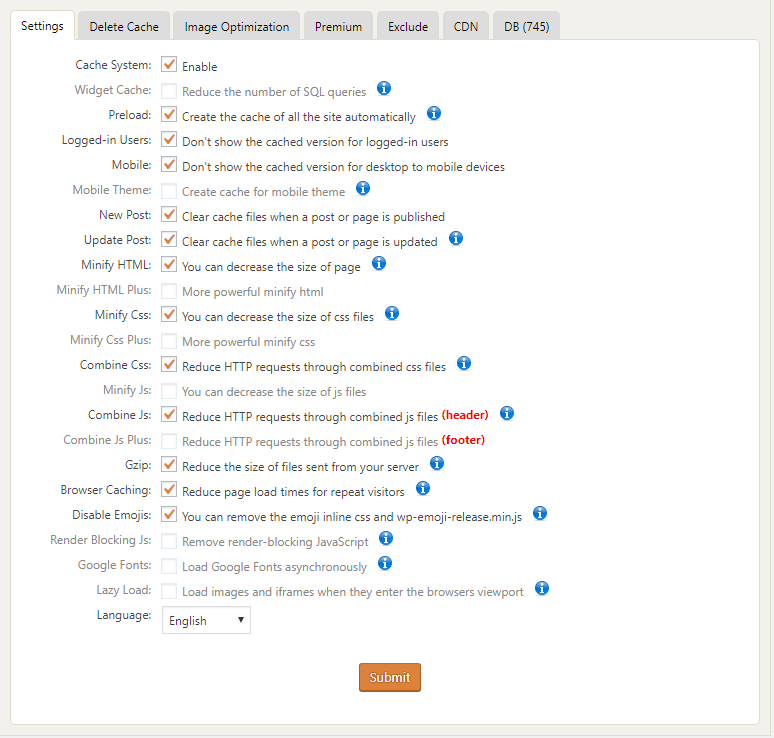
When you go to WP Fastest Cache Settings, you can check all settings and then hit submit. After that, you can delete cache and minified CSS/js to see the improvements on your website.
Autoptimize
The other plugin to help in the process is Autoptimize.
This plugin helps me to minify the HTML, CSS, and javascript on my site. Now be sure to check if your site is still functioning correctly after you minify your javascript. You basically must test it to async or defer javascript.
The settings are these:
You have 3 options that you should check or enable: HTML, CSS, and javascript. After that, you will click the Save Changes and Empty Cache.
4. Choose a Content Delivery Network (CDN)
There are paid versions for the content delivery network (CDN) and also free versions. The only available free version of CDN is Cloudflare.
How to setup cloudflare?
Well, setting up Cloudflare is also easy. The first thing to do is Sign-up for Cloudflare.
Then it would help if you pointed the nameservers of your domain to Cloudflare. I found this video on youtube, and it really explains what to do to set up Cloudflare properly.
Perfect! You have done the setup Cloudflare? Good, Well if not? You can always contact me to do this for you. Really simple. Just contact me anytime, and I’ll reply to you and set up Cloudflare for you.
So to repeat the important details that you need to do is minifying the HTML, CSS, and javascript again on Cloudflare. See the image below.
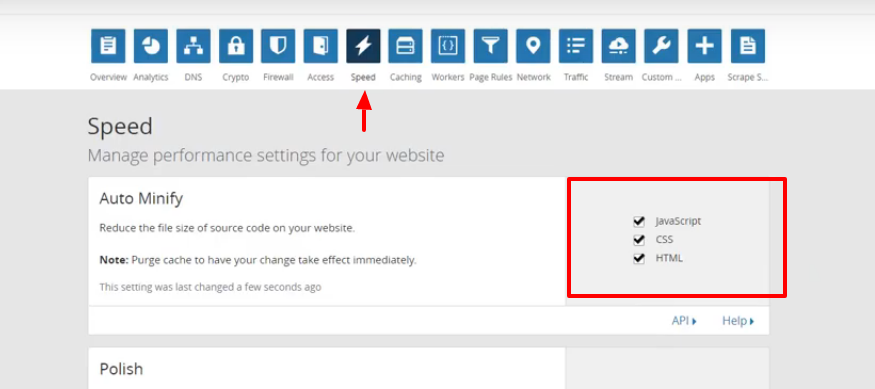
To find the speed settings, you click the box for Speed, then check/tick the javascript, CSS, and HTML. Then you are good to go.
Other than that, you need to purchase the other speed settings.
5. Optimize images (automatically)
Some of the websites don’t care about images being optimized. Hahaha! Me too! But for client’s websites, I always smush images. Clients’ websites are much important than mine.
So you could learn How to optimize images automatically? The plugin that you need is the Smush plugin.
For you to find this plugin, go to plugins and then Add New Plugin. Then search for Smush: check the image below.
Once you have installed the Smush plugin, you can smush images in the free version, 50 images per click.
If your image is more than 1MB, then you can use an online image smasher. You can always visit an Online Image Compressor. They are free and work all the time.
Well, I hope this article helps in speeding your WordPress Website. Please remember the 5 steps to speed. And let me know how did it go to your WordPress Website.
Cheers,
MR.G
Thanks for reading! Would you mind sharing this article if you enjoyed it?