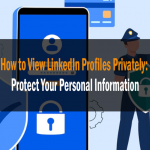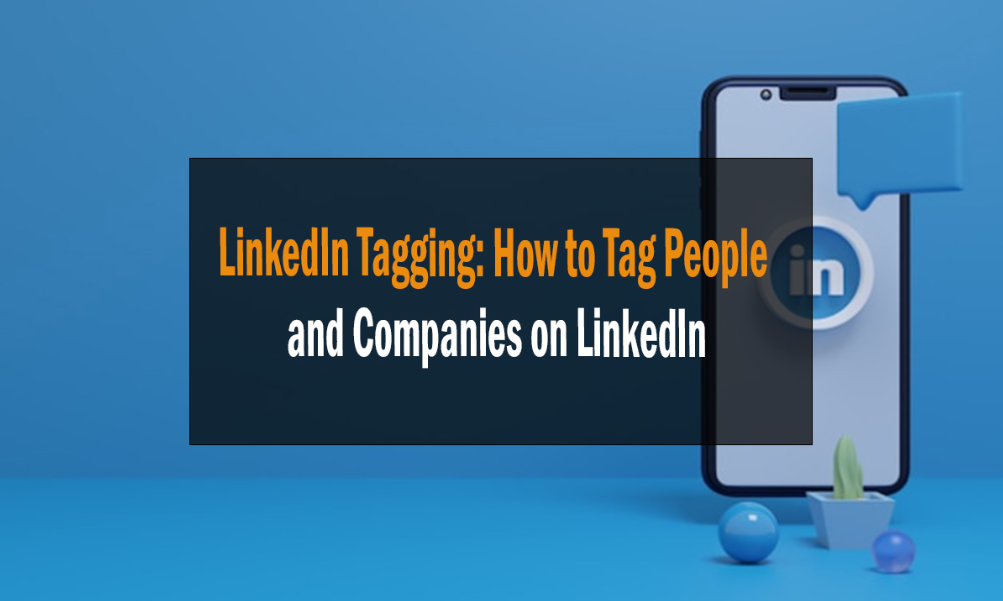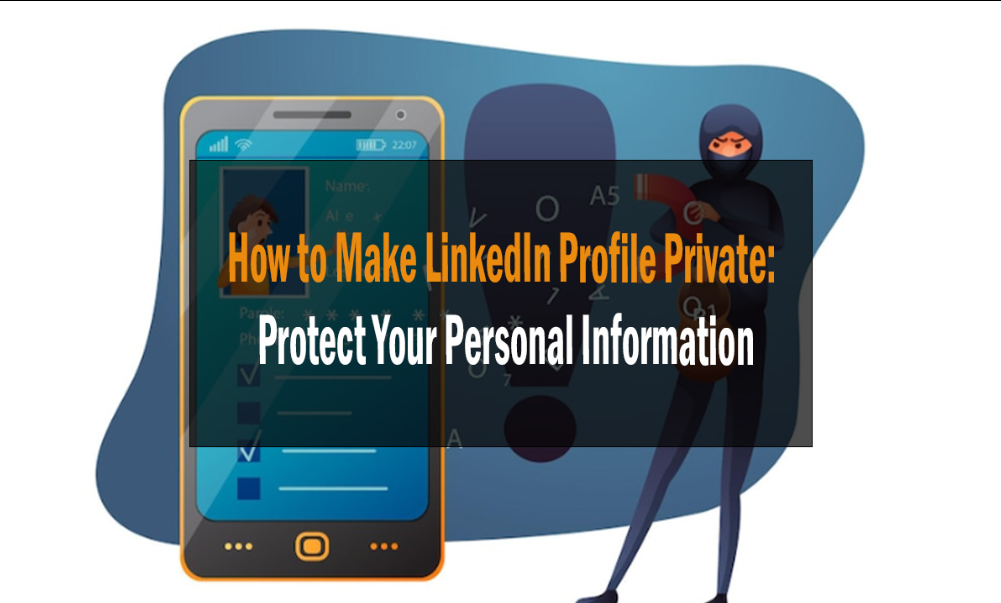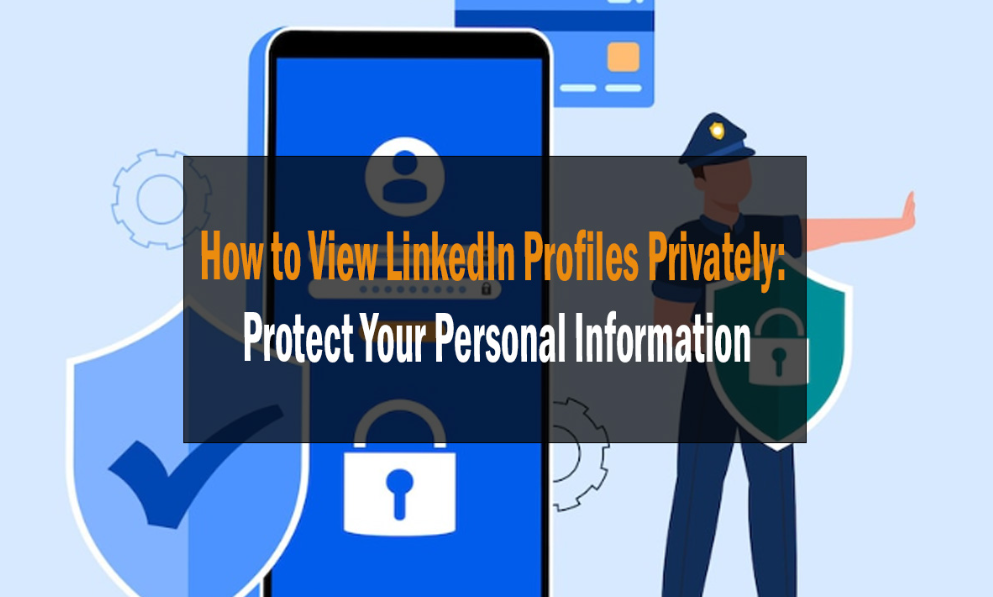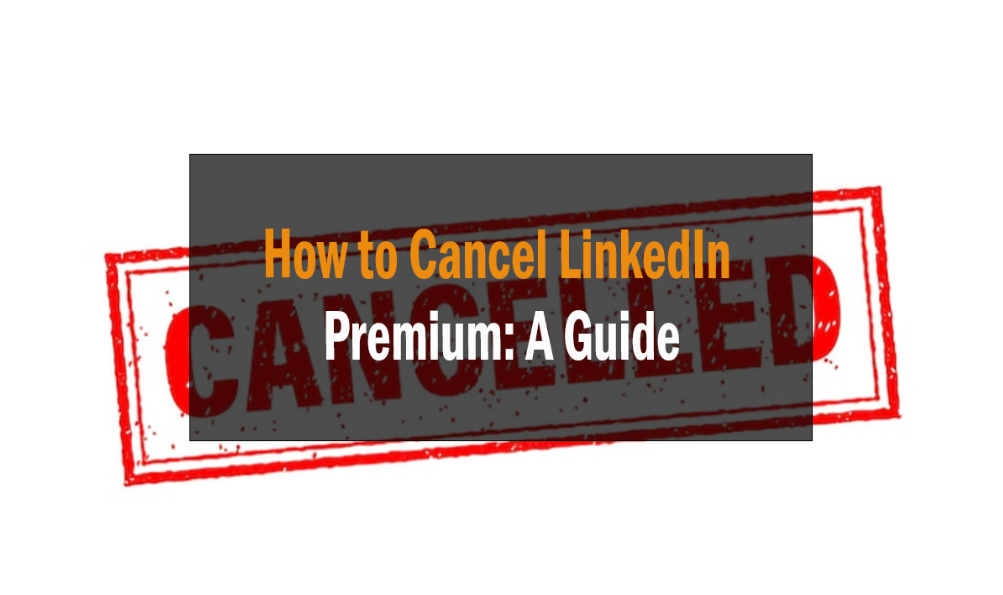
9 How to Cancel LinkedIn Premium: A Guide
How to Successfully Cancel LinkedIn Premium
Introduction How to Cancel LinkedIn Premium
LinkedIn Premium has carved its niche in the professional world, offering a plethora of advanced features to enhance networking and job-seeking endeavors. However, there are instances where users might find the need to cancel their subscription, whether due to budget constraints, unsatisfactory experience, or simply a shift in professional strategy. This article aims to guide you meticulously through the process of canceling LinkedIn Premium, ensuring you are well-informed and prepared for each step.
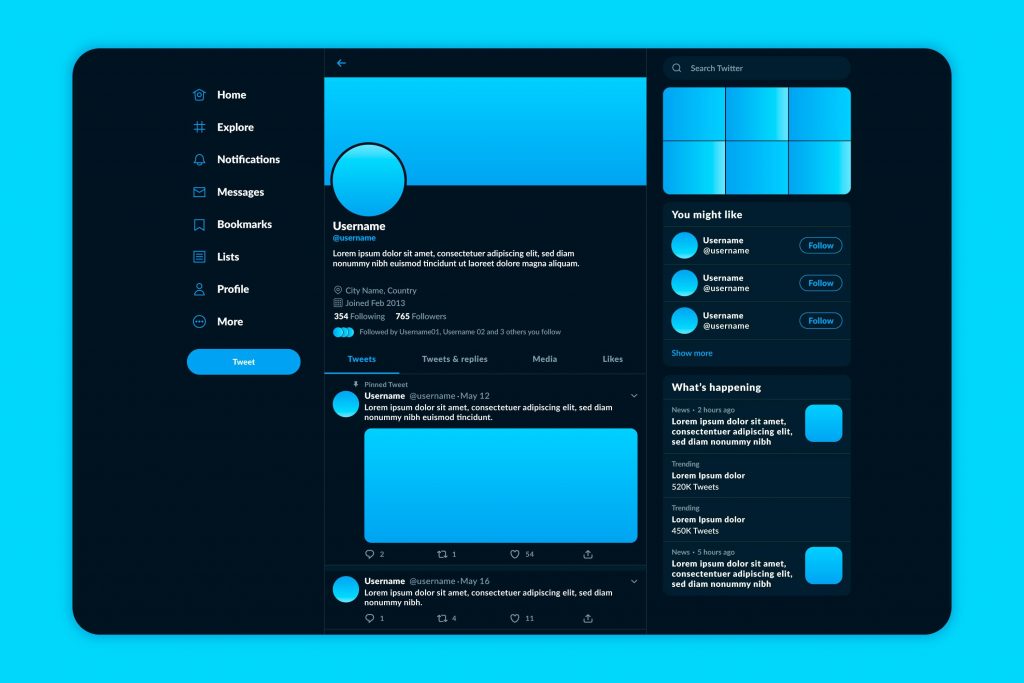
Understanding LinkedIn Premium
How to Cancel LinkedIn Premium: A Guide
LinkedIn Premium, a subscription-based model, offers exclusive benefits to its users, such as InMail credits, advanced search filters, and insights into who viewed your profile. These features are tailored to enhance your professional networking and job search, providing a competitive edge in the bustling digital professional world. However, the necessity of these features can vary based on individual needs and career stages, leading to considerations for cancellation.
Reasons to Cancel LinkedIn Premium
How to Cancel LinkedIn Premium: A Guide
Various reasons might propel users towards canceling their LinkedIn Premium subscription. It could stem from a tight budget, underutilization of Premium features, or perhaps a shift towards alternative platforms that cater to their evolving professional needs. Understanding these reasons not only aids in making an informed decision but also helps in exploring alternative solutions that might align better with professional objectives.
How to Cancel LinkedIn Premium
How to Cancel LinkedIn Premium: A Guide
Canceling LinkedIn Premium involves a series of steps navigated through the platform’s user interface. Firstly, access the ‘Settings & Privacy’ option under your profile picture on the LinkedIn homepage. Navigate to the ‘Account’ tab, where you will find the option to manage your Premium subscription. Clicking on ‘Cancel Subscription’ will initiate the process, wherein following the subsequent steps will successfully cancel your LinkedIn Premium.
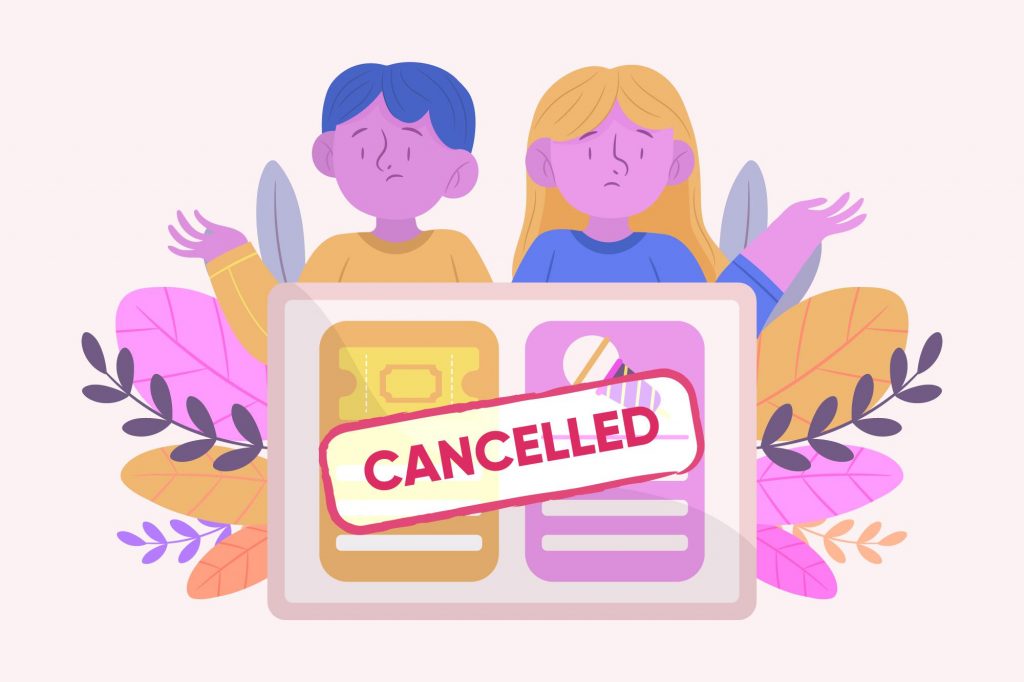
Navigating Through LinkedIn Settings
LinkedIn’s user interface is designed to be user-friendly and intuitive. However, the myriad of options available under ‘Settings & Privacy’ can sometimes be overwhelming. When canceling your Premium subscription, ensure to navigate through the ‘Account’, ‘Subscriptions & Payments’, and ‘Privacy’ tabs to understand and manage the settings effectively, safeguarding your data and managing your digital footprint on the platform.
Dealing with Billing Issues
Billing issues, such as unexpected charges or issues with refund policies, might arise during the cancellation process. It’s imperative to be cognizant of LinkedIn’s billing cycle, refund policy, and the steps to resolve any discrepancies that might occur. Contacting LinkedIn Support and keeping a record of all transactions and communication can safeguard against potential billing issues.
Exploring Alternatives to LinkedIn Premium
Post-cancellation, exploring alternatives like utilizing free LinkedIn features or leveraging other professional networking platforms can be viable options. Platforms like Meetup, Shapr, or even industry-specific forums might offer valuable networking opportunities without the financial commitment of a premium subscription.
Reactivating LinkedIn Premium
Should you wish to reactivate LinkedIn Premium in the future, the process is straightforward. Navigate to the ‘Access My Premium’ option under the ‘Me’ icon and follow the steps to choose your desired Premium plan and complete the payment process, thereby reactivating your subscription.
Understanding the Impact on LinkedIn Usage
Canceling LinkedIn Premium will revert your account to a free LinkedIn membership, impacting features like InMail, advanced searches, and profile insights. Understanding these changes and strategizing your LinkedIn usage accordingly is crucial to continue leveraging the platform effectively for your professional endeavors.
FAQs on Canceling LinkedIn Premium
What happens to my InMail credits after canceling LinkedIn Premium?
Absolutely, when you decide to cancel your LinkedIn Premium subscription, your InMail credits won’t just vanish into thin air! They actually stick around with you for a bit. Specifically, any unused InMail credits remain accessible for 90 days after the cancellation of your Premium subscription. So, you’ve got a solid three months to utilize those credits and connect with other professionals even after you’ve shifted back to the standard LinkedIn experience!
Will canceling LinkedIn Premium impact my existing connections and messages?
Rest assured, canceling your LinkedIn Premium subscription won’t sever the ties you’ve built with your existing connections or erase your message history! Your connections, the messages you’ve exchanged, and the network you’ve cultivated remain entirely intact, safeguarding your professional relationships and communications. Transitioning back to a standard LinkedIn account simply modifies your access to Premium features, not your established connections or conversations. So, you can confidently make the switch knowing your professional network and messages are secure and unaffected!
Can I reactivate LinkedIn Premium after canceling?
Yes, you can absolutely reactivate LinkedIn Premium after canceling it. LinkedIn makes it easy for you to rejoin Premium whenever you’re ready. Simply log in to your LinkedIn account, go to the “Jobs” or “My Premium” tab, and you’ll find an option to resubscribe to LinkedIn Premium. It’s a convenient way to regain access to premium features and enhance your networking and job search efforts on the platform. So, feel free to reactivate it whenever you need those extra benefits!
Is there a cooling period before I can subscribe to LinkedIn Premium again?
No, there’s typically no cooling-off period or waiting period before you can subscribe to LinkedIn Premium again. You can rejoin LinkedIn Premium whenever you choose, as there’s no specific restriction on how soon you can reactivate your subscription. LinkedIn wants to make it convenient for users to access premium features, so you have the flexibility to upgrade to Premium again whenever it suits your needs. So, feel free to subscribe again whenever you’re ready to enjoy those extra benefits!
Will my profile visibility be impacted post-cancellation?
Your profile visibility on LinkedIn won’t be negatively impacted after canceling LinkedIn Premium. Your profile remains accessible to other users, and it will continue to appear in search results just like any other LinkedIn member. Premium features, such as enhanced search filters and InMail credits, may no longer be available, but your profile’s visibility won’t suffer. So, rest assured that your presence on LinkedIn will remain unaffected even if you decide to cancel your Premium subscription.
How does LinkedIn handle refunds upon cancellation?
LinkedIn typically handles refunds upon cancellation based on their refund policy. If you cancel your LinkedIn Premium subscription within the eligible refund period, which is usually within 30 days of purchase, you can request a refund. LinkedIn’s customer support is generally responsive and will guide you through the refund process. However, it’s important to review their specific refund policy at the time of cancellation, as terms and conditions may evolve. So, if you’re eligible and within the refund window, LinkedIn will usually process your refund promptly.
Conclusion – How to Cancel LinkedIn Premium
Navigating through the cancellation of LinkedIn Premium can be a seamless process when armed with the right information and understanding of the platform. Whether your reasons for cancellation stem from financial considerations, a shift in professional strategy, or a pivot towards alternative platforms, being informed about the process, potential issues, and subsequent steps ensures that your professional networking journey remains unhindered and fruitful.
On Page SEO | #1 What to improve?