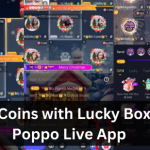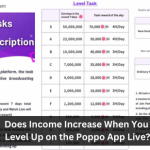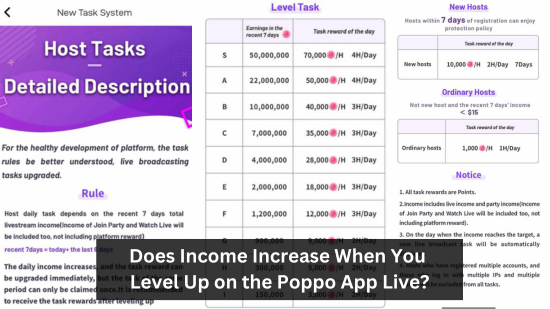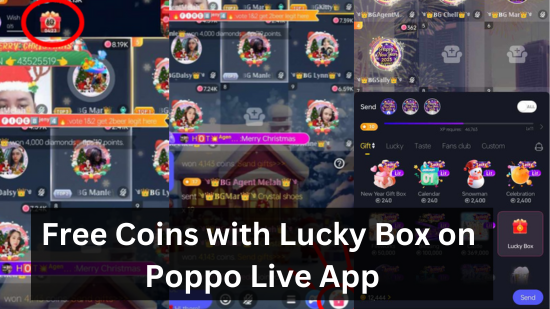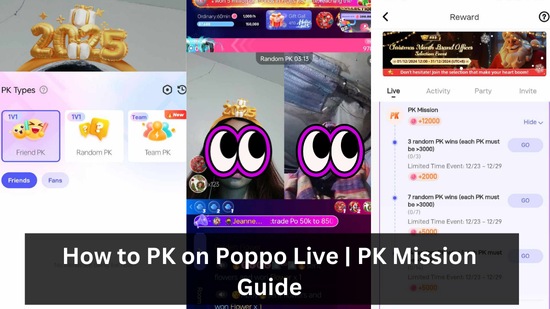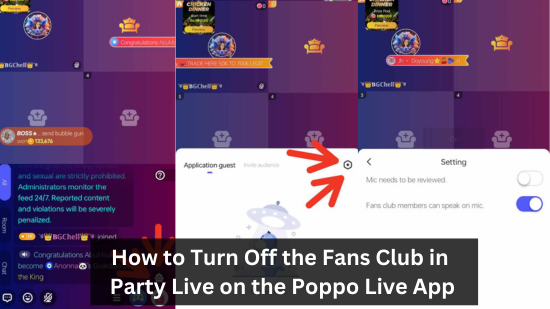
How to Turn Off the Fans Club in Party Live on the Poppo Live App
“How to Turn Off the Fans Club in Party Live on the Poppo Live App”
Navigating social media apps can sometimes be confusing, especially with features like Fans Clubs during live sessions. Many platforms have intricate settings that can be overwhelming, particularly when trying to focus on the live experience itself. If you’re using the Poppo Live app and want to disable the Fans Club feature during a Party Live, this guide is for you. Whether you’re managing your live session for more personal interaction or simply prefer not to engage with that feature, we will walk you through the steps to turn off the Fans Club and customize your live stream experience. Looking for insights on whether Poppo Live is legit or a scam? Check out our comprehensive Poppo Live App Review.
What is the Fans Club Feature?
In Poppo Live, the Fans Club is a feature that allows viewers to join a special group dedicated to their favorite broadcasters. Members often receive exclusive content, notifications, and more direct interactions with the broadcaster.
Step-by-Step Guide to Turn Off the Fans Club
Turning off the Fans Club in a Party Live session can be important for various reasons, including privacy or simply wanting a less cluttered viewing experience. Here’s how you can do it:
Step 1: Open the Poppo Live App
Open the Poppo Live app on your device by tapping its icon. Ensure you are logged into your account to access all the features and start engaging with the platform.
Step 2: Navigate to Your Party Live
To access the Party Live session, ensure you are actively broadcasting or participating in the event. To manage settings or make changes, you must have administrative or control privileges within the session, which allows you to oversee and adjust key functionalities.
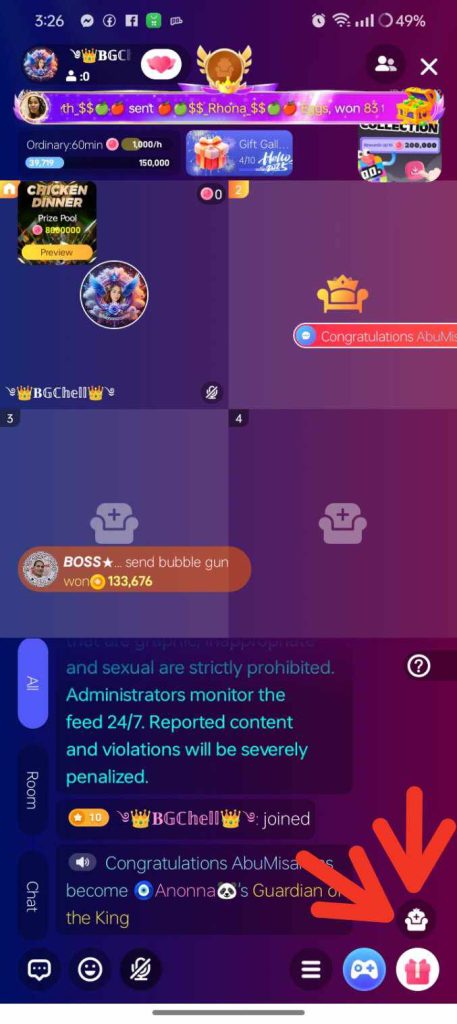
Step 3: Access Settings
Locate the gear icon in the lower-right corner of the screen, which serves as the access point for fan club settings. Tap on the icon and select the hexagon icon, where you can choose whether to turn on or off the fun club in your Party Live.
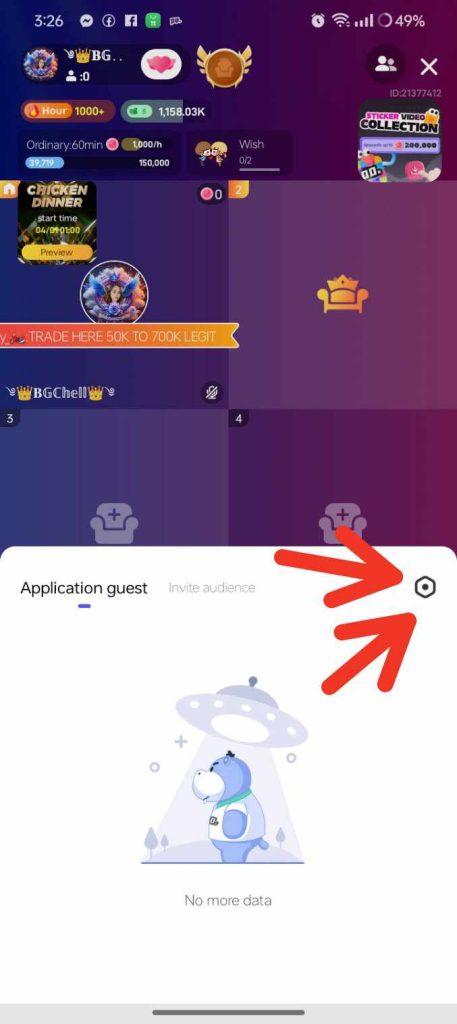
Step 4: Manage Fans Club Settings
In the settings menu, navigate to the section specifically dedicated to the Fans Club, where options and permissions for members are organized. This section is often labeled under categories like “Fan club members can speak on the mic,” highlighting the privileges granted to club participants.
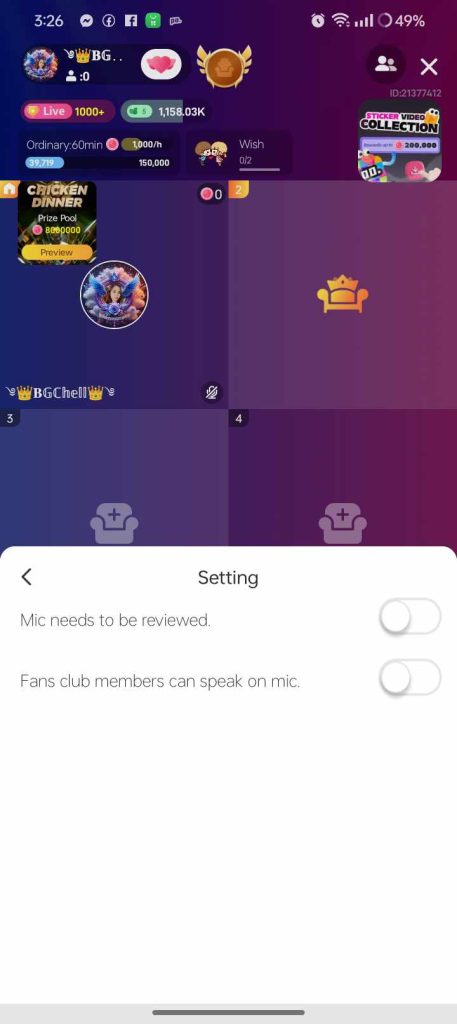
Step 5: Turn Off the Fans Club
Toggle the option to disable the Fans Club feature. This action will stop any interactions from the Fans Club for the duration of the live session. Confirm your choice if prompted.
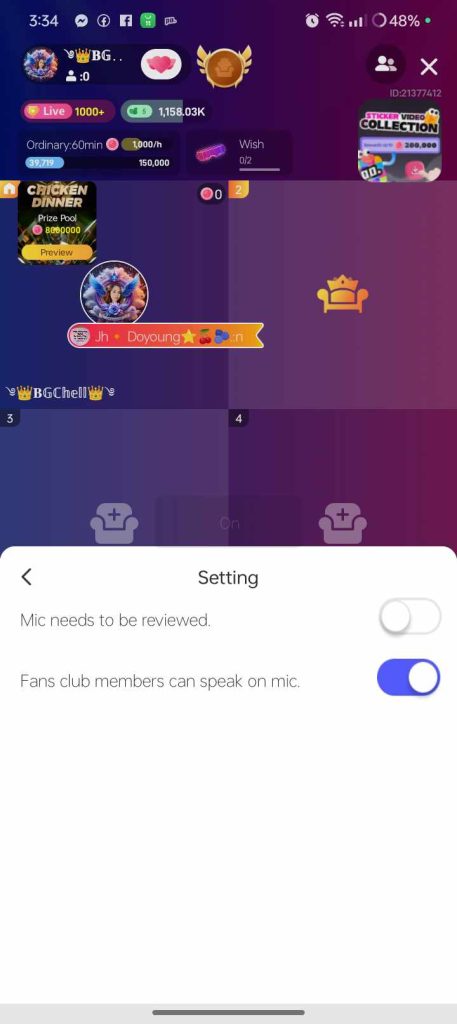
Step 6: Continue Your Session
Return to your Party Live session. You should now see that the Fans Club features are no longer active, allowing you to proceed without additional notifications or interactions from the club.
Why Turn Off the Fans Club?
There are several reasons why you might want to turn off the Fans Club feature. These include:
- Privacy concerns: Streamers may want to limit the number of people who join their party Live to ensure a positive and manageable gaming environment. Controlling the participants helps avoid disruptions, maintain focus, and enhance the overall experience for both the streamer and their audience.
- Audience preferences: Some viewers might find the feature distracting, as it could draw attention away or disrupt the overall experience. This could lead to reduced engagement or a lack of focus on the intended message.
Re-enabling the Fans Club
Re-enabling the Fans Club is a simple and quick process. All you need to do is navigate to the settings section where you initially disabled the feature. From there, click “Enable,” and the Fans Club will be active again, restoring all its features and benefits instantly.
FAQs
What is the Fans Club feature in Poppo Live?
The Fans Club is a feature where viewers can join a special group dedicated to their favorite broadcasters. Members gain access to exclusive content and direct interactions during live sessions.
Why would I want to turn off the Fans Club during Party Live?
Turning off the Fans Club allows for a more private or focused live session. It reduces clutter and distractions from exclusive member interactions.
How can I access the settings to turn off the Fans Club?
During your Party Live session, locate the gear icon in the lower-right corner of the screen. Tap it to access the settings menu where Fans Club options are managed.
Can I re-enable the Fans Club after turning it off?
Yes, you can re-enable the Fans Club anytime by revisiting the settings menu and toggling the option back on. Changes can be made even during an active live session.
Will turning off the Fans Club remove existing members?
No, disabling the Fans Club only pauses its functionality for the session. Existing members and their privileges remain intact for future sessions unless you remove them manually.
Does turning off the Fans Club affect other live session features?
No, disabling the Fans Club only stops interactions and notifications related to it. Other features of your Party Live session remain fully functional.
Conclusion
Disabling the Fans Club in a Party Live on the Poppo Live app can help streamline your live broadcasting experience and make it more comfortable for those who prefer a more private setting. Remember that you can always re-enable this feature if you change your mind later. Enjoy your live streaming with or without Fans Club interactions based on your preferences!